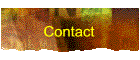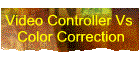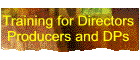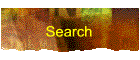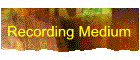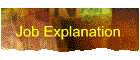Visit
Our

Free shipping on
orders over $500 |
|
Tech
Tips
Need
a Little Technical Help?
|
|
|




|

DSC's June TechTip
comes
from
Wayne
Norton
Digital Imaging Consultant
Video Engineer - HDCinematics
The
Subject - "Getting
the Most from your HD Video
Camera
Calibration
and Exposure Control"
|
|
"Getting
the Most from your HD Video
Camera Calibration and
Exposure Control"
Using
a DSC Chart
The
great thing about the new Pro
HD cameras is their ability to
totally adjust the color
matrix. Using the DSC color
chip chart, tape measure, two
equal light sources and Adobe
OnLocation, Adobe Premiere Pro
or Apple Final Cut Pro's
built-in waveform monitors and
vectorscopes, we will
calibrate our camera to get
the most color space possible.
Most
serious HD cameras have color
matrix adjustments (check the
user manual for your camera).
Adobe
OnLocation
is an excellent calibration
tool - for use on initial
camera matrix calibration as
well as for on-set exposure
control and monitoring. It is
available in CS3, CS4 and CS5
versions. As these are
important concepts I will go
into some details of both
camera matrix adjustment and
on-set calibration and
monitoring. We'll start with
the waveform monitor and the
white side of our DSC color
chart. First we need to setup
our calibration conditions as
accurately as possible to get
the most reliable results.
For
calibration, I find it is best
to move the chart to approx. 6
feet from the camera -
straight on. Make sure to
secure both the camera (locked
down on tripod) and the chart
so they do not move. I use a
tape measure to place 2
identical diffused lights at
an equal distance from the
chart and aimed to illuminate
the face of the chart evenly.
If you see a lot of glare from
the chart in the camera, tilt
the chart slightly forward or
backward to eliminate the
majority of the glare - the
DSC CamStand chart holder is
designed for this. Be sure to
have the chart fully in frame
before calibration by using
the charts handy framing
registration markers. Zoom (or
move your tripod) until the
charts framing reference
lines, line up with the edges
of your viewfinder. After
setting up the lights, turn
the chart over to the white
side (on custom two sided
"white card"
ChromaDuMondes - if not use
the neutral gray background on
the front as the point of
reference). Your waveform
monitor is a great way to
gauge your lighting - it
should show an almost straight
line across the screen when
your lighting is even and you
have your exposure set
properly (the gray bars on the
other side of the chart will
help us set our exposure
correctly a little later). If
not, it will show where the
lighting is uneven- if there
is a droop in the line on the
left side of the screen, move
the light on the left a little
closer and retest - same story
on the right side. The
waveform monitor represents
the light values it
"sees" rather than
painting a picture that your
eyes readily recognize, each
color represented by a number
position on the waveform grid.
This function will help us set
our white and black values - a
big step in obtaining proper
exposure and grabbing all the
light from the scene possible.
Adjust the line produced by
the white chart until
it just touches the 100 line -
now you have set your maximum
white point to 100% - where it
belongs - (see Example
1).
(Note: Use the white chips on
the front of the chart to set
100% white if you have a
standard ChromaDuMonde -
without the white card on the
rear).
|

|

|

|
|
Example
1
Waveform monitor
showing well-balanced
lighting
|
Example
2
What you don't want to
see!
|
Example
3
Color side of DSC
chart showing range of
colors
|
Example
2 - what you don't want to
see!
Once
you have your lights setup,
before going any further it is
necessary to white-balance to
your lights (your camera
manual will have information
on how to white balance - and
it should be done at any
lighting change). Now it's
time to turn the chart around
to the color side. Your
waveform monitor should now
show a pattern similar to the
image on the right. Pay close
attention to the boxes at the
top and bottom of the display
- these are the white and
black chips on the DSC chart
and will guide us in setting
up our exposure for the
lighting and our bottom black
level. The idea is to open the
lens (adjust the f-stop or
aperture setting) until the
white boxes (the 4 boxes
across the top of the waveform
display) are just touching the
100 line. If after opening the
lens all the way and ensuring
your shutter is turned off*
your white boxes still fall
short of the 100 mark you need
to add more light and
re-adjust. After adjusting the
white level check the waveform
monitor for the 3 boxes at the
bottom of the "X"
(formed by the grayscale chips
on the chart), and should be
as close to the bottom line as
possible. You should adjust
your black level or master
black level to bring the level
to where it belongs. The
closer these values are
aligned on the waveform and
vectorscope monitors, the
better will be your color
depth and saturation. You will
notice a marked improvement in
all of the footage you shoot -
colors will pop out at you
that were somewhat bland
looking before and if you use
the chart and the scopes
before every setup you will
always be assured of proper
exposure and color control. Example
3
shows a properly exposed DSC
chart - notice the white value
at 100 and the black at 7.5 -
now we have the full range of
light in the scene available
to record.
Once
your master white and black
levels are set, it's time to
move on to the vectorscope.
Here is where we will adjust
our color matrix - phase,
balance and gain. The
vectorscope is set up with 6
boxes as targets - one each
for red, magenta, blue, cyan,
green and yellow. At the
middle of the scope is white.
The pattern in the middle of
the scope is how the camera
sees the colors on the DSC
chart (the output signal for
each of those colors). the
Looking closely, each line
emanating from the center
represents of the scope
display represents one of the
same basic colors as are
represented by the vectorscope
boxes. The closer the ends of
those lines are to being
inside their respective color
boxes, the closer the camera
is to being properly
calibrated. Looking at Example
4
you see the vectorscope
representation of the DSC
chart before any adjustment
(using the cameras out of the
box presets). We want the
center of our 'star' pattern
pretty much in the center of
the vectorscope display we are
done, and the ends of each
color line in each of their
respective boxes. Looking at Example
4, the pattern is not too
bad, but the star pattern is
visibly off-center and the
lines are not anywhere near to
their color boxes. Now it is
time to make adjustments.
Refer to your camera manual
and locate the color matrix
(correction) adjustments and
controls and become familiar
with them, they are the key to
any successful camera color
calibration! These controls
vary drastically from
camera-to-camera so the best
thing is to get setup with
your chart and experiment with
each setting while observing
the resulting changes on your
scope. You will see that
almost any adjustment you make
will have an effect on all of
the other colors as well as
the phase (rotation of the
star pattern) of the colors.
As you adjust for red, your
green suffers, and vice-versa.
With an appropriate amount of
time, and the power of the
vectorscope and chart, you
should be able to get your
colors better on target and
much more vibrant with
increased saturation. This
will require some
trial-and-error, but your
target goal is clear and
obtainable.
|

|

|
|
Example
4
Color side of DSC
chart uncorrected
matrix
|
Example
5
DSC
chart with corrected
matrix |
Example
5
shows the same setup after a
quick tweaking - not perfect
but much closer with a lot
better color depth. There is a
point of over-saturation so
watch your output monitor in
OnLocation for obvious signs
of over-doing it. Your chart
should look bright, color
accurate and rich when your
camera is properly calibrated.
Your footage will look it's
absolute best and provide your
post production staff with the
easiest media to work with.
Why
bother? Well, the new HD
cameras are nice, but without
spending tens of thousands of
dollars, they are not quite as
good as 35mm film cameras for
resolution. If you want your
output to look as good as film
you will already start off
handicapped by that fact. In
order to get the best quality
output you need the best
quality input - that means
recording as much of the real
color space as possible. This
is probably the only way to do
so. After learning these
techniques, my on set
calibration and setup time is
minimal, my results are
predictable and reliable,
colors are vibrant and look
great - and the footage is
easy to work with - the less
color correction you require
in post production the better!
There are many more details to
follow related to this subject
in following chapters and
articles. For now I hope I
have given you enough info to
get your camera shooting at
its best...
*
if
you do not have a shutter
'off' setting set as follows -
for 30fps use 1/60th second
shutter speed - for 24fps use
1/48th second shutter speed.
Otherwise keep the shutter off
unless using for slow-motion
or fast action sequences.
|
 |
DSC's November TechTip
comes
from
Gary
Adcock
Stereographer, Instructor
The
Subject - "Real World Use
of DSC's Fairburn 3-D
Chart"
|
"Real
World Use of DSC's Fairburn
3-D Chart"
Last Sunday, I was asked to
present an introduction and
overview on 3D and 3D
production and alignment
procedures to the Midwest
members of the Camera Union.
Working with Daufenbach
Camera’s Element Technica
Quasar style 3D rig, we
offered some of the locals an
inside look at what it takes
to properly align and control
a well-maintained 3D rig.
Initial alignment of most beam
splitter rigs, like the ET
Quasars I have worked on,
starts with the “zeroing”
out of the two cameras,
aligning them with a great
deal of precision to each
other. My rig-techs and
stereographers I know still
use the simplest charts for
this base alignment, most
often using something as
simple as a B&W “Siemens
star” normally reserved for
backfocus adjustments.
However, after that base
alignment is finished, the DSC
Fairburn 3D chart is dragged
out to the main stage. This 3D
chart’s complexity benefits
users with all its lines and
rules and color indicators,
allowing me to see the
alignment and mirror box
issues that will allow me an
incredibly fine adjustment to
tweak the camera - so that we
will not have to compromise
either alignment or
miscalculate matching
irregularities between lens
pairs.
This final alignment of the
rig, often including
“secret” mirror box
adjustments, is one of the
points that separate a
production. The vastly more
expensive, self-contained 3D
systems used for broadcast can
handle these adjustments and
corrections during their
boot-up calibrations, but the
cinema style rigs like ET’s
Quasar, require adjustments to
be done manually.
Including a short clip of the
chart on every show allows
production and post the
benefit of having truly
accurate references -
distance, inter-axial distance
with color and grayscale
reference points. These
ensure both accurate alignment
and color consistency on both
cameras, regardless of mirror
discrepancies, or light and
chroma loss when shooting
thru, or at, the reflection on
your beam splitter.
|
 |
DSC's
September TechTip
comes
from
John
Sharaf
John Sharaf Photography
The
Subject - "Exposure
for Sony S-Log with New DSC
Chart"
|
"Exposure for Sony S-Log
with New DSC Chart"
One
of the most compelling reasons
to use the Sony SRW9000, F23
or F35 is the Sony Log Curve
feature, also known as
"S-Log". This
allows extended dynamic range
of twelve stops vs. a more
typical range of 8 stops in a
conventional 709 picture.
Of course it's the ability to
record 10-bit depth on the
accompanying HDCAM-SR recorder
(either the attached SRW-1 or
the on-board SRW9000) allowing
non-destructive color
correction in post-production
that completes the required
work-flow.
Making the proper exposure for
the log curve on a consistent
basis is the main hurdle for
the digital cinematographer.
These cameras help by
providing a readout of the ASA
based on the gain setting on a
display on the operator's side
of the camera. Nominally the
SRW9000 is 960ASA at the +6Db
setting which allows the
maximum 800% Dynamic Range,
and the latest software on the
F35 offers 800ASA at 0Db.
Knowing and trusting the ASA
encourages the use of an
exposure meter for lighting
and setting the exposure, and
makes the whole experience
more like shooting film. The
use of DSC's prototype
"S-Log Chart" allows
both great confidence in
confirming the stated speed
and/or setting the exposure
with the aid of a waveform or
even by the cameras' internal
zebras.
The S-Log Chart consists of a
large 50% mid-gray field
around a smaller 90% white
chip, similar to what you'd
find on a conventional chip
chart but with much
larger targets for the purpose
of reading the exposure on a
waveform monitor or the zebras
in a viewfinder. In the
S-Log mode, mid-gray should be
set to 38% on the scope and
the white chip at 68%. This
creates a somewhat compressed
picture while allowing
"head-room" above
the white for objects found in
the real world that are
essentially
"brighter" than
white. With the chart, a
camera set to S-Log, an
incident lightmeter and a
waveform monitor you have
everything you need to confirm
the speed and set the proper
exposure. Read the
incident exposure on a flatly
lit chart, either in an
engineering environment or the
real world, set the lens iris
appropriately, and then note
that the resulting waveform
puts the middle gray and white
where it belongs; this
confirms the correctness of
the system. Furthermore,
because these camera also have
built in LUT's to convert the
monitoring output to a 709
standard, you will notice that
in that mode, the gray is
displayed as 50% on the
waveform and the white at
98-100%, just as you would
expect.
The DSC "S-Log
Chart" provides a
valuable tool therefore, in
learning how to use, gain
confidence in, and properly
expose your subject when using
the Sony S-Log feature. As 10
bit recording becomes more
ubiquitous in digital cinema
cameras the use of log curves
and raw recording will as
well, and cinematographers
will have to learn new tricks,
and use new tools to set
exposures that will result in
pictures with extended dynamic
range. Whatever the curve;
S-Log, C-Log, RED Raw, etc. an
easily read chart that targets
the middle gray and the white
chip will be invaluable. My
thanks to David and DSC Labs
for building such a tool.
|
|

|
DSC's
TechTip
for
May 2010 comes from
Dave
Adams
Sky
Television, UK
The
Subject - "Selecting
Production Parameters to
Ensure that Picture Quality
Accommodates the Intended and
Possible Future Imaging
Systems"
|
|
"Selecting
Production Parameters to
Ensure that Picture Quality
Accommodates the Intended and
Possible Future Imaging
Systems"
Many
people have written about
using a CDM chart to obtain an
optimised matrix for their
camera. In a moment I will
discuss the best technique
that I believe enables you to
do this, but let's first take
a moment to think about why we
might want to optimise our
matrix.
If
a CDM chart is to be trusted
then the colours it displays
once viewed through a
correctly white-balanced
camera, should appear at
certain pre-determined points
on the vectorscope under
ITU-709 recommendations. Not
all cameras do this but the
reason we might want to do
this is with the aim of
reproducing the scene as
realistically as possible. As
an engineer this should be
your first starting point
before building any custom
look.
First
of all we must banish the use
of any multi-matrix or colour
corrector from the
optimisation process as they
are non-linear tools. The
linear-matrix is what effects
the RGB response curves. This
technique has been designed to
be repeatable in any
controlled environment without
the need for laboratory
conditions – a dark room
with a single black-body light
source is ideal.
Any
CDM chart with at least 24
colours will enable you to
optimise your matrix, although
the more colours the better.
The Harlequin chart is ideal
for custom matrix building –
with over 170 precision
colours you can see with even
greater detail as to how you
are adjusting the colour-space.
There
are two important things to
bear in mind: 1) Linearity is
key; and 2) Throw away the
vectorscope. Luminance cannot
be viewed on a vectorscope but
can be on a waveform monitor,
along with hue and saturation.
Instead, use the vectorscope
at the end to check your
results. 
Working
with the colour-space as a
whole is near-impossible. The
best method is to divide the
colour space into six sectors,
each comprising of a primary
colour, a secondary colour,
and all in between [Figure 1].
You can now build six
individually-optimised
matrices; one for each sector.
If
each sector given above is in
turn displayed at line rate,
then the waveform monitor will
show two horizontal lines when
looking at the most saturated
colours – in this instance
one at 551 mV, the other at
289 mV – and a third which
steps between the two.
View
the two linear [i.e.
un-stepped] channels for any
given sector in RGB overlay on
a waveform monitor and the
optimisation process can
begin. One of the six axes of
the linear-matrix will change
the amplitude of one colour
channel, and a second will
linearise it. The third and
fourth axes provide the same
functions for the other linear
channel. The fifth and sixth
axes change the hue of the
primary and secondary colours;
however this can introduce
coefficients that have a
negative impact once the
results are averaged so
generally little adjustment is
made. [Table 1].
Table
1 - Adjustments
Through the Linear
Matrix
|
Sector
|
Linear-matrix
axis
|
|
R-G
|
G-B
|
B-R
|
R-B
|
G-R
|
B-G
|
|
Yellow
- Red
|
Red
Linearity
|
Yellow
Hue
|
Blue
Amp
|
Red
Amp
|
Red
Hue
|
Blue
Linearity
|
|
Red
– Magenta
|
Red
Amp
|
Green
Linearity
|
Red
Hue
|
Red
Linearity
|
Green
Amp
|
Magenta
Hue
|
|
Magenta-Blue
|
Magenta
Hue
|
Green
Amp
|
Blue
Linearity
|
Blue
Hue
|
Green
Linearity
|
Blue
Amp
|
|
Blue-
Cyan
|
Red
Linearity
|
Blue
Hue
|
Blue
Amp
|
Red
Amp
|
Cyan
Hue
|
Blue
Linearity
|
|
Cyan-Green
|
Red
Amp
|
Green
Linearity
|
Cyan
Hue
|
Red
Linearity
|
Green
Amp
|
Green
Hue
|
|
Green-Yellow
|
Green
Hue
|
Green
Amp
|
Blue
Linearity
|
Yellow
Hue
|
Green
Linearity
|
Blue
Amp
|
|
Averaging
these results for all the
sectors creates a 'first
compromise' matrix. The
results from all six sectors
are tabulated and shown in
Table 2. [These values have
been disguised and are not
intended to be representative
of any camera].
Table
2 - Matrix Adjusted
Results
|
Sector
|
Linear-matrix
axis
|
|
R-G
|
G-B
|
B-R
|
R-B
|
G-R
|
B-G
|
|
Yellow
–Red
|
26
|
0
|
-27
|
-3
|
0
|
-17
|
|
Red
– Magenta
|
65
|
-2
|
0
|
-41
|
-21
|
0
|
|
Magenta
–Blue
|
0
|
-17
|
-17
|
0
|
9
|
134
|
|
Blue
– Cyan
|
89
|
0
|
70
|
-39
|
0
|
-31
|
|
Cyan
– Green
|
53
|
-7
|
0
|
-14
|
33
|
0
|
|
Green
– Yellow
|
0
|
2
|
0
|
0
|
-7
|
-48
|
|
Mean
|
39
|
-6
|
-9
|
-16
|
2
|
-7
|
|
Some
of these coefficients are
rather large. Large weightings
are required to achieve the
best results for individual
sectors, but once averaged
they distort the other sectors
too much.
A
coefficient of ‘68’ is
where abnormalities tend to
start occurring on this
example. Trial and error
proved that a capping value of
‘51’ gave the best results
overall. Shown in Table 3 are
the new results after the
artificial cap has been
applied.
Table
3
– Matrix adjustment
results – capped
|
Sector
|
Linear-matrix
axis
|
|
R-G
|
G-B
|
B-R
|
R-B
|
G-R
|
B-G
|
|
Yellow
–Red
|
26
|
0
|
-27
|
-3
|
0
|
-17
|
|
Red
– Magenta
|
51
|
-2
|
0
|
-41
|
-21
|
0
|
|
Magenta
–Blue
|
0
|
-17
|
-17
|
0
|
9
|
51
|
|
Blue
– Cyan
|
51
|
0
|
51
|
-39
|
0
|
-31
|
|
Cyan
– Green
|
51
|
-7
|
0
|
-14
|
33
|
0
|
|
Green
– Yellow
|
0
|
2
|
0
|
0
|
-7
|
-48
|
|
Mean
|
30
|
-4
|
1
|
-16
|
2
|
-8
|
|
The
coefficients in Table 3 now
provide a compromise for the
colour-space at large, but
they are not necessarily the
best for skin tones. In
this example, one final
adjustment to B-G is made on
their behalf to complete the
optimization process. [Table
4].
Table
4
– Matrix adjustment
results
|
Sector
|
Linear-matrix
axis
|
|
R-G
|
G-B
|
B-R
|
R-B
|
G-R
|
B-G
|
|
Mean
|
30
|
-4
|
1
|
-16
|
2
|
-7
|
|
To
summarise the process, compare
Figures 2-5 taking into
account RGB linearity,
signal-to-noise, vectorscope
phase and ‘dot’
irregularity.
Your
camera will now reproduce the
scene as realistically as
possible and you are now in a
good position to build your
own custom look by modifying
your results or this
technique.
This
TechTip has been adapted from
the paper Selecting
Production Parameters to
Ensure that Picture Quality
Accommodates the Intended and
Possible Future Imaging
Systems
which was presented at the
SMPTE Tech Conference in
Hollywood, CA, 27th
October 2009.
|
|
DSC's
October TechTip
for
October 2009 comes from
Tony
Salgado
Digital Imaging Technician
The
Subject - "Establishing
a repeatable baseline
reference"
|
| "Establishing
a repeatable baseline
reference"
The
introduction of digital cinema
cameras such as the Sony F23
and F35 series cameras which
allow recording in various
gamma modes such as S-LOG,
Hyper Gamma, and user gamma
modes can lead to potential
post production confusion when
photographing a gray scale
chart on how to interpret the
exposure values represented on
the individual chips.
A CamAlign
chart shooting technique which
minimizes such
misunderstandings can be
accomplished by indicating on
the chart the precise IRE or
millivolt values which the
peak white, middle gray and
black chips represent for the
specific camera gamma mode
chosen to photograph a scene.
The CamAlign chart can be
photographed during the camera
prep or in advance of
principal photography, as it
will be used to establish a
unity baseline reference to
aid in determining the post
production grading LUT.
For example
in S-LOG mode (loosely
referred to as flat pass
viewing) on a DSC CamAlign
ChromaDuMonde chart, the white
chip on upper left and lower
right represents 65 IRE
(reference the Green channel),
100 IRE when viewing the Sony
ITU 709 180% dynamic range LUT
and 90 IRE when viewing the
Sony 709 800% dynamic range
LUT. Indicating the precise
IRE or millivolt values on the
chart will become even more
critical with the ability to
create custom user in camera
viewing LUTS which can be
recalled on set. If any of
these viewing LUTS are chosen
by the DP and/or DIT for the
initial grading of dailies
etc. it will be critical to
establish a firm visual
“roadmap” with a CamAlign
chart to insure a unity
baseline reference throughout
the course of the entire
production.
In addition,
it is highly recommend to
write the HDCAM SR playback
frequency frame rate, sampling
rate and camera gamma mode
information on the test chart,
slate and tape labels to aid
in avoiding any confusion
later during post.
Example:
1080 23.98 psf 4:4:4 SQ S-LOG,
1080 23.98 psf 4:4:4 HQ S-LOG,
1080 29.97 psf 4:2:2 Hyper
Gamma 7
It is always
in the best interest of the
DIT to protect the DP’s
original creative intent by
shooting a DSC CamAlign chart
so that post production will
not have to guess or question
what the DP had in mind in
terms of exposure. In the
world of production, many
items can be left open to
interpretation, however the
visual intent of the DP should
not be one of these.
We
are grateful to Tony Salgado
for this month’s Tech-Tip on
Establishing a repeatable
baseline reference.
|
 |
DSC's
TechTip
for
August 2009 comes from
Art
Adams
Director of Photography
The
Subject - Matching
Multiple Cameras
|
|
"Matching
Multiple Cameras"
This
question was recently posted
on the Cinematography Mailing
List:
"I
need to match two Sony EX3
cameras to an HVX-200. How do
I do it?"
My
suggestion was to shoot a
perfectly lit and exposed DSC
chart on all three cameras,
using the same criteria for
setting exposure (placing the
white chip on the chart on the
same luminance value for all
three cameras) in order to
facilitate post color
matching. A colorist should be
able to match the cameras by
looking at the star pattern
the chart creates on a
vectorscope and bending the
points of each camera's star
to match. It's important to
match the cameras' gamma and
knee settings in advance, as a
colorist may have a more
difficult time matching those.
The DSC chart's gray chips
form an "X" pattern
on a waveform monitor, and the
goal is to create matching
"X" patterns on all
three cameras. Match the most
adjustable camera (the EX3) to
the least adjustable camera
(the HVX-200) by manipulating
the gamma and knee settings.
The knee circuit will
interfere with the top part of
the "X" pattern so
it's probably best to shut
that off and adjust it
separately after gamma
matching is complete.
If
you have some time to spend in
prep it might be possible to
match camera colorimetry in
advance using the EX3 user
matrix. Using the less
adjustable HVX-200 as a
reference, adjust the user
matrix for each EX3 so that
the star pattern, created by
the DSC chart on the
vectorscope, matches that of
the HVX-200. Always use a
single waveform/vectorscope
and monitor when matching
cameras. No two monitors are
the same, so looking at all
three cameras through a single
monitor eliminates that
variable. Route the HVX-200
into the "A" input
on the waveform/vectorscope
and one of the EX3's into the
"B" input, and then
toggle between them while
making adjustments. Once the
first EX3 is matched to the
HVX-200, repeat the process
with the second. The Leader
5750 waveform/vectorscope is a
great tool for this as it is
simple to capture a still
frame from one camera's star
or "X" pattern and
overlay a live image from the
other camera on top of it.
Then it's just a matter of
adjusting the second camera's
pattern so that it overlays
the first.
One
local rental house took this a
step further and matched their
EX3's colorimetry to a Varicam,
as they considered the
Varicam's colorimetry to be
more pleasant.
We
are grateful to Art Adams for
this month’s Tech-Tip on
Matching Multiple Cameras.
|
 |
DSC's
TechTip
for
March 2009 comes from
C.
R. Caillouet
Video Engineer -
internationally recognized for
technical innovation.
The
Subject - Skin
tone Waveform Levels
|
|
"Skin tone Waveform
Levels"
There
is nothing magic about 70%
video on Caucasian skin tones.
The level depends on the
impression that you are trying
to achieve with the scene. For
me as an engineer, the most
important issues are to
prevent the color components
of skin tones from being
clipped and to keep sufficient
signal so that the faces are
not lost in the mud, BUT, the
overall mood of the scene
might call for variations,
depending on what
"look" the Director
of Photography wants.
Remember
that a luma signal on a
waveform monitor only
represents the brightness
component of the video and
that is composed of
approximately 60-70% green
(depending on your color
encoding standard), so to get
a warm skin tone up to 70%,
the red component may already
be at or close to its limit.
Pushing the exposure to get to
a specific number can often
lead to flattening of the red
channel highlights, resulting
in a "pasty" skin
tone, especially if you are
using aggressive knee
controls.
A
good comparison reference is
the "CamBelles"
chart, which comes in the
CamBook series from DSC Labs.
It contains several different
skin tones in one image.
http://www.dsclabs.com/cambook.htm
|
|
Recently
there has been more interest
and mail on skin detail than
any other topic. There
are two reasons:
•
HD with its increased
resolution
•
Aging TV personalities - the
“Wrinklies”
Skin
detail is a complex issue
where lighting, makeup and
camera adjustment all play
important roles. DSC
can’t do much to help you
with lighting and makeup, but
we have developed a useful
tool that helps set skin
detail circuits objectively.
The idea behind the "DeWrinkler”
test pattern is to provide
more consistent results and,
to save time, by eliminating
the subjective component.
This is an early introduction
to DeWrinkler which will be
formally introduced at NAB
next month.
|
 |
DSC's
TechTip
for
December 2008 comes from
Walt
Lindblom
Video
Engineer with SAIC
NASA DTV Program
Video
Engineer with SAIC
NASA DTV Program
The
Subject - Compromise
between Color Accuracy and
Signal Noise
|
|
"Compromise
between Color Accuracy and
Signal Noise"
At
NASA our objective is to
capture the highest quality
and most accurate images
possible. However, there
can be a trade-off between
color accuracy and overall
image quality which impacts on
how the cameras are aligned
and the original image is
captured. These
decisions are important
because the images will live
in the NASA archives forever.
When
using the ChromaDuMonde
CDM-28R chart, we have found
that bringing all of the color
chips to full saturation can
cause problems.
Specifically, extending the
response of the green and cyan
chips up to full saturation
can cause noise on some
cameras. While full
saturation on all colors
results in the most accurate
color reproduction, it can
introduce more noise than is
acceptable for our purposes.
We have found that a reduction
of about 20% in green and cyan
saturation (moving the green
and cyan signals 1/5 of the
distance towards the center of
the vectorscope) is a good
compromise between color
accuracy and signal noise.
We maintain the polygon shape
DSC shows in their
instructions. This
results in slightly reduced
saturation in green and cyan,
but it is still extended
response in green and cyan
when compared to the factory
setting of any camera we have
checked to date . We
feel that the slight reduction
in green and cyan response is
beneficial overall as it still
provides very accurate color
reproduction and produces less
image noise, which is
exceedingly difficult to
remove later.
|
|

|
DSC's
TechTip
for
November 2008 comes from
Dan
Mulligan, DP - UK
The
Subject - Do
You Waveform Monitor the
Lutted Image or the S-Log?
|
|
"Do
You Waveform Monitor the
Lutted Image or the
S-Log?"
I waveform
the S-Log, the LUTs on set can
wack out the waveform (imagine
waveforming the Rec 709
output, ouch!) and they really
are, for most reasonable
purposes, for comfort viewing
only. You can go very deep
into LUTs and start some very
sophisticated looks, using the
waveform to really balance
your RGB values, but that
needs careful and thoughtful
application and a good working
relationship with your post
team, but you really can
achieve some lovely results.
The S-Log is
my neg and that’s what I
want to waveform and look for
black level and clipping. Once
exposed, then toggle to your
desired LUT for that
scene/shot.
For most log images on set,
which are mostly partially
colour temperature corrected
in camera, then a simple bit
of contrast to the blacks will
tighten up the image enough
for a pleasant on-set look and
the waveform will confirm your
stop value/black level loss
with your desired LUT applied,
but for me its the S-Log/Neg
I'm interested in first - LUTs
come next.
|
 |
Mike
Richardson
holding a ChromaDuMonde for
Dan
You
can always tell which
professionals use their CDMs
all the time . . .
.
. . they're covered with
gaffer tape
|
|
|

|
DSC's
TechTip
for
June 2008 comes from
George
Walkley
The
Subject - Matching
the Sony EX-1 with more costly
Broadcast Cameras
|
|
"Matching
the Sony EX-1 with more costly
Broadcast Camera's"
We
have been creating custom
profiles recently for our
customers who have purchased
XDCAM, HDCAM, and Sony’s new
PMW-EX1 and other cameras.
We need to match them all for
particular clients for
particular shooting
environments. It
is absolutely necessary when
creating profiles to have the
correct aides to guide you and
to have the end user with you
(important) so that he/she is
comfortable with the final
look you create.
All of the menus are just
numbers that you adjust for
the response you want.
Unless you have a calibrated
monitor, calibrated
chart that is correctly
lit and so forth, you can
tweak all you want and not
come up with the result you
would like. As a tech I
understand this, but rather
than confirming that factory
specs are giving a correct
response, I dive into having
fun creating picture profiles
or scene profiles with the
customer, while keeping away
from undesirable responses.
One thing that is a must with
HD is avoiding washed out
high-lights that get blown out
as soon as the scene is
saturated with light.
All the cameras listed above
plus some others really need
some help as they come out of
the box. DSC Labs’
charts help with developing
chroma profiles, black stretch
adjustments, flare
adjustments, etc, with confidence.
Because the EX1 is loaded with
things to tweak, including an
individual color with phase
and saturation ability, the
ChromaDuMonde chart really
helps me confirm that I’m
getting the result I want
without getting unsatisfactory
results in other areas of the
setup.
I have gotten tons of
compliments from our clients
that shoot major outdoor and
other types of projects with a
variety of cameras on the same
shoot. The cameras will
all have the same profile
characteristics - PMW-EX1,
PDW-355’s, and HDW-730’s
for example. What’s
amazing is the Sony EX1 and
just how great it looks,
especially for the money.
I’m not trying to sell an
EX1 but I have to admit the
blacks look awesome, the
chroma is fabulous and the
grey scale is superb.
These new cameras allow you to
tweak your ‘---‘ off, but
you need a guide to do it
properly! A good chart
is a must.
|
|
|

|
DSC's
TechTip
for
April 2008 comes from
David
Blackham
The
Subject - Continuous
Light Sources
|
|
"Continuous
Light Sources"
There
is a growing trend to use
fluorescent, LED and discharge
light sources for film and
video production. This
is good news for the
environment as these light
sources use less power than
conventional studio lights.
As the power consumption is
less, so less heat is
generated on set.
Environmental issues should
not be ignored when
considering technical and
creative requirements for
production - being
environmentally responsible
has practical benefits too!
One of the problems faced by
these light sources is the
lack of continuous spectrum
activity, exemplified in
fluorescents, LED and other
discharge fixtures. It is
impossible to add light that
was not present in the first
place but spikes can be
removed with suitable gels (e.g.
minus green for green spikes).
Often, light sources
originally designed for film
and television are used with
video – this is common on
productions with lower
budgets, and may be why there
are so many brands of CFL
bulbs. If selected with
care, many of the quality
bulbs have a high CRI and are
useful sources of light. Video
and digital cameras have a
greater tolerance to low CRI
light sources and they can be
easily balanced during image
capture, but only when a
neutral DSC test pattern is as
a reference. CRI figures
are not a guarantee that the
source has a continuous
spectrum, but can be helpful
when selecting potential light
sources. Much of this
information can be found on
the internet.
When using new fluorescent
tubes from any manufacturer, a
common practice is to burn the
tube in for at least 24 hours
before use. This allows
the tube to stabilize and
become consistent in its
output. Try and use
light sources with a high CRI
and suitable CCT when budgets
allow. Occasionally, light
sources that deviate from
3200k or 5600k are welcome on
set, so long as the quality of
light from the source remains
constant in terms of CCT and
spectrum. A meter is not
always necessary to determine
colour temperature as many
Digital cameras have onboard
indicators.
A guide to monitoring
continuous spectrums of light
is easy with DSC Laboratories
test patterns. The front lit
ChromaDuMonde 28R is a
necessity to identify light
sources that may not have a
continuous spectrum. If the
camera is calibrated with a
continuous source (such as
tungsten lamp) then a
similar colour temperature
fluorescent source can be
compared on a vectorscope
display. This may not be
standard practice, but this
technique is useful as it
requires basic tools found on
common sets. Monitor
calibration is of equal
importance - especially when
shooting on location. I
use a Spyder 3 monitor
calibration device made by
Datacolor. Location viewing
environments may not be the
perfect calibration spot, but
the device is simple and, when
paired with a DSC Pattern,
easy to use when trying to
achieve perfectly neutral
imagery.
|
|
|

|
DSC's
TechTip
for
March 2008 comes from
D.
Gregor Hagey CSC
The
Subject - Red One and CMOS
Static
Learn
more about Gregor here
|
|
"Red
One and CMOS Static"
Every time you
change a lens on a digital
camera such as the Red One, be
sure to check the sensor for
dust. The single CMOS sensor
has a static charge that
attracts dust (just like DSLRs).
Use a loop to magnify the
sensor before blowing gently
with a blower bulb or
compressed air. If
blowing won't remove the dust, then
use a brush designed to clean
DSLR sensors, but use it with
great care.
When dust is left on the
sensor it appears as a soft
grey blob in the image. This
is not always visible on small
displays and might not be noticed
unless you see your work on a
large display or projector.
|
|
|

|
DSC's
TechTip
for
December 2007 is from
Reid
Robertson
Reid
is a Digital Camcorder
Specialist with Panasonic
Canada.
The
Subject - Back Focus
|
"BackFocus"
The instructions in most
camera Operation Manuals are
good, but occasionally omit a
critical element.
Always
remember when performing a
"flange-back"
adjustment (as Back Focus is
sometimes called) the Iris
should be FULLY OPEN. When the
Iris is wide open, the depth
of field is minimized, giving
you the optimum focus point
during your adjustment.
When
there is too much light, use
the ND filters in the filter
wheel to cut it down to a
useable level. If there are no
ND filters available, use the
"Poor Man's ND":
higher Shutter speeds (this
trick comes from the CCTV
world). I cheat and also use
the Viewfinder Peaking set to
maximum, to find the best
focus during the adjustment.
Rebuttals on Back Focus:
Just received your tech tips
#9. With all respect, the
suggestion to use max vf
peaking, is suspect, in the
same sense that doing a back
focus at f/16 would be wrong.
The idea is to make it more
difficult, and more critical,
than less so. My
recommendation is always
minimum (or just the least
bit) of viewfinder peaking. -
A. L. New York
**********
Hello DSC, a comment from
someone who used to work for a
HD colour viewfinder
manufacturer - on Sony
730/750/900 we used to find
that setting the VF peaking at
about +70 (It goes from -99 to
+99, with 0 being the default)
gives a much better image on
which to judge focus. Note,
setting this peaking does NOT
affect the image recorded to
tape, it purely lifts the
transitional edges slightly in
the VF so that they "Snap
In" at the point of
critical focus. - RB London UK
**********
I guess by
"difficult" the
commenter means
"difficult to be
satisfied with what you
see" rather than
"difficult to obtain the
desired result"?
Let
us define
"difficult" in the
most common connotation of
"difficult to do."
Then, less sensitive = MORE
difficult to see and do. More
difficult = LESS sensitive!
You want it more sensitive,
yes! But less difficult to see
the right adjustment. That's
why you don't use f/16, which
makes it LESS sensitive and
MORE difficult. Max peaking,
on the other hand, lets you
see a slight decrease in
sharpness as you move away
from the optimum point. MORE
sensitive and LESS difficult.
- WB Illinois
**********
Here's the correct way to do
it, real easy.
Open up the iris completely,
and get your camera to deal
with the light. Use any means
available such as shutter and
filter wheel to get the camera
to deal with the lens wide
open. Next zoom in completely
and focus on your subject.
Then zoom out completely and
adjust back focus. Repeat a
couple of times since these
adjustments interact slightly.
This is the best way to do it,
because this provides you with
an individual back focus
setting for your specific
shot. Not a problem normally
except if you have a really
good lens coupled with a very
good camera. Normally, you
should just do this for a shot
at infinity, and leave the
lens set up this way for the
next person using it.
Viewfinder peaking helps find
the "sweet spot",
always maximize it if you need
to. Main problem with Back
Focus is that people don't get
that the Iris has to be WIDE
open doing this.
Reason is simple. Before
lenses we had pinhole cameras.
They were really cool. A box
with a pinhole in it and a
piece of film on the other
side. No problem with any
focusing of the lens
whatsoever, and always a great
shot. Might take half an hour
to get a good shot without
anyone moving their face.
Probably why old photos show
grumpy looking people. - JK CA
**********
As far as I can tell, the
cameramen I work with, who've
also been doing this for 25+
years, do just the opposite of
what this fellow above
suggests.
They
crank the living daylights out
of their viewfinder peaking.
Their objective is to make the
image jump off the eyepiece
and into their eyeballs when
they've hit critical focus.
I
do the same thing when I'm
adjusting back focus, or doing
other focus critical
alignments.
LC - NY
**********
Setting VF peaking to max for
back focus alignment, was also
very suspect to me. Depending
on the condition of VF and
camera, it's
someVerdanaecessary to use a
certain amount of peaking in
order to get the best result,
but only in the very wide
position of the zoom.
That's how I do it sometimes,
but as soon I zoom to the tele
position, to adjust the focus,
I turn down the peaking.
That's more work to do
(especially when repeating the
procedure many times...), but
it pays.
I think, the max VF peaking
might only be suitable for an
"emergency setting"
in the field, when no Siemens
star is available and whatever
is in front of the lens has to
work as a test chart. Best
regards from Switzerland - MR
**********
Gee, if we are going to turn
the viewfinder peaking down, I
guess we should go back inside
the camera and turn off the
enhancement contours like my
engineer friends did back in
the Norelco PC-70 days! That
would help even more to make
it nearly impossible to get
meaningful results under field
conditions.
Viewfinder
peaking is on a display,
therefore it enhances what you
CAN see. If you would look at
a waveform monitor you would
see the same thing that
peaking shows on the
viewfinder - a very stark
"snap" in and out of
focus. Peaking (and the
waveform monitor) is also
helpful in cases where you are
too far from the chart and it
is too hard to see detail at
the wide angle setting. How
far should we be from that
chart, anyhow? And repeat the
process at least twice. DG
Iowa
|
|
|
DSC's
TechTip
for
September 2007 comes from
Greg
Foad
The
Subject - Are
Six Colors Enough
Learn
more about Greg here
|
|

Image
A
|

Image
B
|
|
"Are
Six Colors Enough?"
Believe
it or not, the camera that
shot this 28 color (Image A)
ChromaDuMonde was accurately
aligned to a six color (Image
B) CamAlign chart (note - the
six primary colors are still
in their boxes).
With the advanced handles
on many HD cameras, matrix
alignment can be misleading.
The
testing lab at DSC reminded me
of a crash test dummy plant.
Various test charts and
wacky designs lay everywhere -
some had been yellowed from
radiation exposure, others
bent in testing shipping
packaging, and others were
just designs that never made
it past the testing stage.
I was there to help DSC capture image scenes onto a
WFM7100 USB buffer for an
application note they were
writing for Tektronix. We
used my Sony F900 to test
color reproduction using
different test patterns.
What
we came across was quite
astounding. We first
used a standard CamAlign six
color pattern with crossed
grayscales. With only
six colors to work with, the
multi matrix controls on the
F900 allowed me to put each
color in its box very quickly
- camera alignment took no
more than 10 minutes… or so
we thought. The green
and cyan dots seemed to have
an oblong shape, so I was
skeptical that we had aligned
them correctly. Sure
enough after putting up a 28
color ChromaDuMonde, we saw
the vastly misshapen hexagon.
One goal of camera alignment
is to adjust its taking
characteristics to accurately
reproduce the widest possible
range of colors – not so in
the first image.
Clearly, we would be better
off using one of the factory
presets then using this skewed
matrix.
While
both user and multi
matrix settings appear
in the paint menu of the
camera, they have very
different functions. The
user matrix was originally
intended to help warm or cool
an image, depending on the
shot. The algorithms
behind this circuitry grab
clusters of colors and pull
them fore and aft, i.e. R-B,
B-Y, etc. The multi
matrix controls uniquely allow
selective color enhancement
and hue adjustments up to 20
degrees. These controls
are powerful, as they only
select one color independent
of any intermediaries.
So, the correct alignment
sequence is to adjust the user
matrix first, and then
use the multi matrix controls
for fine tuning.
So,
this tech tip begs the
question – are six colors
enough?
|
|
|

|
DSC's
TechTip
for
June 2007 comes from
Bruce
Alan Greene
Originally appearing
on the CML site it is
reprinted with kind permission
from Bruce and the CML
The
Subject - Varicam Detail
Learn
more about Bruce here
|
|
"Varicam
Detail"
On
my last major Varicam project
I conducted a film out test
and included a variety of
detail settings in the test.
After viewing the film print
on the big screen I selected a
level of detail that I
believed added enough
"punch" to the image
without any noticeable detail
artifacts visible in the
print. In the test I was
surprised by how much added
detail the film print would
tolerate, though to be fair,
I've developed a subtle eye
for "Sharpening"
through years of Photoshop
work.
For
the Varicam, I decided that
"Master Detail"
could be set as high as
"0" before I didn't
like the look. To be on the
safe side, I shot with master
detail set to minus 2. At the
factory defaults for all the
detail parameters on the
Varicam, master detail = -7 is
the same as "detail
off". Master detail set
to "0" is a
significant amount of detail
on the Varicam. For the
most part I ended up happy
with my detail setting
until...I had a shot of a
woman against a bright blue
sky. On my 17in LCD monitor, I
could just start to see an
outline where the woman met
the sky. I then dialed down my
setting a couple notches.
My
advice for anyone brave enough
to turn on the detail is to
view your test image and test
charts on a large LCD monitor
that has a true pixel to pixel
representation of the image. I
think if one judges by CRT
then one is apt to add too
much. Also, it is very
important to use a waveform
monitor when adjusting the
detail. You will see changes
in the detail settings on the
waveform that you will miss by
looking only at a monitor.
I
hope this is of some help to
those interested in this
discussion.
Bruce
Alan Greene
Los Angeles
|
|
|

|
DSC's
TechTip
for
April 2007 comes from our
User
Database Reports
This is a compilation of
similar ideas from a number of
different users.
The
Subject - Noise,
Green, Cyan, and Saturation
|
|
"Noise,
Green, Cyan, and
Saturation"
When
data acquisition for
scientific applications is the
main purpose of image capture,
precise camera setup is of
even greater importance.
For that reason, we are used
to hearing very specific
guidelines from clients that
the norm does not always
follow – for instance, some
of our clients capture only
in a progressive field mode,
as testing has shown
interlaced to be less reliable
(an arguable, but tested
opinion!). Another
pertinent example includes
lining up a DSC Labs
ChromaDuMonde with 80% Green
and Cyan saturation, as
opposed to lining them up
directly in their vectorscope
boxes. Some clients
align the phase of the green
and cyan chips to be in plane
with their appropriate vector
boxes; however when boosting
the saturation values, they do
not max that
setting out on the camera just
to get the greens and cyan's
square within their boxes.
As many cameras come from the
factory with greatly warmed
G’s and Cy’s, clients have
found themselves maxing out
our saturation values in order
to get the colors deadset in
their boxes and this can
create a fair amount of noise
in the darker areas of the
image - this will vary from
camera to camera.
Operating with a buffer is a
good engineering tip.
One
client recently described the
process as follows - 'For
simplicity's sake, let’s use
a Varicam to quantify this
process. Take a DSC Labs
ChromaDuMonde 28 color
pattern, and using the Color
Matrix and Color Correction
settings, align Y, R, Mg and B
up, whilst aiming the G and Cy
chips at their targets.
Then, we increase the
saturation of these chips
within the color corrector
until we are at about 20% of
where they should be. As
the Y, R, Mg and B chips are
already near their boxes,
setting these colors is
relatively easy. The G
and Cy chips however, are much
farther from their targets,
and therefore require a
significant boost in gain,
even though we do all of our
set ups with a zero gain
setting. When all of the
colors are lined up, the end
result is a bit noisy, as if
we were lining up with an
increase in gain. The
same increase in dynamic range
as used in the ‘gain’
setting must be applied to the
saturation settings within the
camera’s color correction
controls. This process
may be considered subjective,
and we are not preaching it as
gospel, however it produces a
satisfactory colorspace with a
limited amount of noise, which
works perfectly for us.'
|
|
|

|
DSC's
TechTip
for
February 2007 is from
David
Mullen, ASC
Originally appearing
on the CML site it is
reprinted with kind permission
from David and the CML.
The
Subject - Tips
on HD
Learn
more about David here
|
|
"Tips
on HD"
When shooting digitally and
recording to a fairly
compressed format like HDCAM /
DVCPRO-HD, I sort of subscribe
to the "fifty-fifty"
thinking (although the true
breakdown may lean more
towards in-camera than post)
by which I mean "get
close to the look you want in
terms of the original
photography / recording and
finish the look in post."
You don't have to get 100% of
the look in-camera if it is
more efficient, especially
time-wise on the set, to
complete the look in post. On
the other hand, the
compression of HDCAM, for
example, limits how far you
can push an image in post
before you start to pick-up
artifacts, and some types of
image manipulation are more
artifacty than others.
For example, adding more
contrast, which may involve
crushing the shadows and/or
clipping the highlights, is
probably best saved for post,
whereas lowering contrast,
increasing shadow or highlight
detail, should be done
in-camera with proper lighting
/ exposure.
If you are unclear as to how
to manipulate the Color
Matrix, then yes, I would get
a DIT involved. As far as
doing a silver retention
process to the final prints,
there will be some
desaturation and increase in
contrast in the shadows, with
deeper blacks, so keep that in
mind when shooting and when
doing the final
color-correcting. I recommend
doing a test before you
finalize any color-correction
decisions. Luckily if you
choose Technicolor's ENR or
Deluxe's ACE print process,
you have a lot of flexibility
in controlling the degree of
silver retained, although on a
reel-by-reel basis, not
shot-by-shot.
|
|
|

|
DSC's
TechTip
for
January 2007 is from
Dave
Blackham -
Head
of Operations - Grenada
Bristol, UK.
The
subject - Motion
Artifacts
|
|
"Motion
Artifacts"
When
shooting progressive material on
an HD camera, do your best to
keep camera moves (i.e. pans,
tilts, tracks etc) at an optimum
speed* to suit the capture frame
rate so as to avoid motion
artifacts.
Motion artifacts appear
perceptibly worse the sharper
the image and the increased
depth of field that HD cameras
can offer is not always helpful
when it comes to avoiding this
issue.
Using preferred camera move
speeds may not always be
possible depending on the
action. However, using a
suitable adjustment of shutter
angle and proper use of iris and
NDs to reduce depth of field,
thus keeping the object of
interest in focus and the
background out of focus, is one
technique which may help reduce
unwanted artifacts. Adjusting
the frame rate on a Varicam to
suit a desired pan speed can
also help work around motion
artifact issues.
*The
American Cinematographer's
Handbook, amongst others, lists
useful camera frame rate/pan
speed data.
|
|
|

|
DSC's
TechTip
for
December 2006 is from
Art
Adams
Originally
appearing
on the CML site it is
reprinted with kind
permission from Art and
the CML.
The
Subject - Green Screen
Technique
Learn
more about Art at http://www.artadams.net/
|
|
"Green
Screen Technique"
The trick isn't so much to
get the screen bright as
it is to make it saturated.
I light the screen to
55-60 units on the scope
and then use the
vectorscope to check and
make sure I've got lots of saturation.
I've always had success
that way. It's really more
about making sure
there's more green (by 30
or 40 units) in the screen
than anywhere else in
the image.
The
danger with green, of
course, is that too much
luminance means it's going
to spill everywhere. Green
spills much more easily
than blue. I
typically expose the
screen for a nice
"middle gray" luminance
value and make sure the
screen is being hit with
nothing but green light.
The super green Kinos are
good if you've got a large space
to work in; in small
spaces the green spills
everywhere. I've used
DP Geoff Boyle's
suggestion of Fern Green
gel on tungsten lights with
great success.
There's
an old film trick where
you put a piece of white
paper in front of the
screen and light it to the
f-stop you're going to
shoot at. Then you
look at the white paper
and the screen through a
piece of colored gel
(either blue or green;
there are specific Wratten
gel numbers to use)
and light by eye until the
screen is as bright as the paper.
Most reflected light
meters are designed to
read a broad spectrum
of light and can give
false readings when aimed
at a field that's
nothing but one highly
saturated color. This is a
way to get around that.
For
video and HD the method
I've used is this: Put the
waveform in flat mode
(where you're looking at
chroma saturation and not luminance
alone) and make the line
representing the green
screen very thin.
That means you've got good
exposure top to bottom. If
it's fat in some areas
then you have uneven
illumination top-to-bottom wherever
the fat part is. Whether
it's top or bottom is
something you'll just
have to figure out by eye,
fix, and then check on the waveform.
There's
also a way to flip the
waveform into
"field" mode
where it shows you
top to bottom across the
screen instead of left to
right. That mode,
and a good DIT, can dial
you in very quickly to
where you need to
touch up the screen.
If
the waveform line droops
on the edges no matter
what you do then you're
probably seeing vignetting.
Most video and HD zooms do
that to some extent,
some as soon as 30mm.
I've
found that flesh tones on
the SDX900 and Varicam
tend to want to be 60,
tops. More than that and
they start to look
clipped. On Sony cameras
I find they want to be ten
units or more higher,
depending on the
camera. You might want to
drop to 50 units for those
cameras, but as long
as you've got your 40
units of chroma separation
between the green
screen and the next thing
that has green in it
you're in good shape.
|
|
|

|
DSC's
TechTip
for
June 2006 is from
Robert
Goodman
Emmy-nominated director and
the author of the
"Goodman's Guide"
series
of
field guides for SD and HD
cameras
The
Subject - Creating
a Look
Learn
more about Robert here
|
|
"Creating
a Look"
Creating
special looks for any camera
starts with a baseline. I
establish that baseline using
a ChromaDuMonde chart.
Once you set the camera up to
what is essentially normalized
technical accurate
reproduction, you can begin to
deviate from that norm.
Manufacturers
generally set up the camera at
the factory to reproduce
pleasing skin tones by
altering the color gamut of
the camera. This is no
different than Eastman Kodak
color balancing Kodachrome so
it reproduced bluer skies and
reds more brilliantly than
were often present in the
actual scene. Fujichrome
made greens look more lush and
skin tones creamier than
reality. And you can do
the same with most of today's
digital cameras.
Under
DAYLIGHT BALANCED lighting,
shoot a ChromaDuMonde chart
and use the camera's controls
to reproduce it on a
Vectorscope so all the main
targets are in their boxes.
You'll need to increase the
gain to approximately 1.875
(for charts after May 2007 use
X2 vectorscope gain) instead
of the CAL (calibrated)
setting because of saturation.
Make sure you have a
evaluation grade monitor
preferably a CRT or one of the
carefully calibrated LCD
monitors, which are costly
though less costly than the
evaluation grade HD CRTs.
With
the proper tools, you can
begin to create your own
looks. Want a warmer,
more pleasing look than the
"technically
accurate" look you just
created? Adjust the
camera's controls to skew the
color reproduction of the
blues and cyans towards the
reds and yellows. Want a
cooler look? Skew the color
reproduction of magentas,
reds, and yellows towards blue
and cyan. It will take a
lot of trial and error to get
what you want.
Pay
careful attention to the
impact of changes on the
intermediate colors. Try
to keep the spacing between
intermediate colors on the
vectorscope uniform.
Remember that when you skew
the color reproduction, you
are eliminating colors so
don't go too far overboard if
you want to reproduce a nearly
full color gamut.
Have
fun and let yourself go
overboard. In making
adjustments you'll discover
the limits of the camera and
perhaps a stunning look.
Every shot doesn't need to
reproduce color accurately.
A cinematographer's job is to
depict emotional truths.
Accuracy is for scientists.
A
few final words: Style is
over-emphasized; if the
audience is watching what the
cinematographer is doing they
aren't involved in the story.
Subtle color changes resonate
and alter the mood of
audiences in ways that heavily
filtered images never can.
Robert
Goodman has conducted
workshops on digital
production and post for AIVF,
Guild of Professional
Photographers, IFP, ITVA,
SMPTE, Sony Corporation, Women
in Film, and at film festivals
in Atlanta, Austin, Los
Angeles, Minneapolis, New
York, Philadelphia, Portland,
San Diego, and San Francisco.
|
|
|

|
Mike
Brennan
Mike
is a leading DP in London,
England and editor of High
Definition Magazine.
The
Subject - Aberration Issues
|
|
"Aberration"
For
a few years I've assumed that
it could be worth spending
many dollars on high quality
HD zooms to improve the
performance of wide shots that
all seem a little soft on HD.
In the past few years I'd
noticed lateral chromatic
aberration on standard quality
HD zoom lenses (colour fringes
either side of verticals),
mostly on wide shots and
assumed a high quality $70k HD
lens would reduce the colour
fringes.
What
has been annoying is that all
the frame grabs I had ever
seen of my DSC charts in my
studio look pretty good, as do
everyone else's frame grabs,
but location wide shot frame
grabs still suffer the lateral
aberration.
First,
lens manufactures have a hard
time focusing Red Green and
Blue light to an equal
distance through the optical
block. In fact they get a
helping hand from the camera
manufacturers who created a
standard where the red green
and blue CCDs are not set at
equal distances on the optical
block; this has enabled TV
lenses to be designed with 40x
or 100x zoom ratios and film
lenses (where all wave lengths
have to be focused on the same
plane), become virtually
impossible to make past 25x.
However,
it is still a devilish task to
create a zoom that is perfect
at all focal lengths,
impossible in fact, but each
zoom lens does have what DPs
call a sweet spot. This
is a focal length where RGB
rays are as good as they can
get. There is a residual
lateral aberration in the form
of an inherent problem in the
prism - (well, camera
manufacturers pass the
responsibility to the lens
manufacturers and lens
manufacturers blame the prism
itself!)
The
problem becomes increasingly
evident below 12mm and is
really quite a problem at 5mm
or 6mm. Having tested
many lenses on many cameras,
it is evident on all lenses
and cameras.
This
sweet spot varies with each
lens. A sweet spot on a
Canon 40x lens, for instance,
is 100mm whereas a 21x may be
14mm. Both focal lengths
aren't too long or too wide so
that a test chart can't be
shot in a lab without knocking
down a wall.
So
most of the charts I shoot,
say testing gamma curves, are
usually well above the focal
length where the aberration is
a problem and also are in the
sweet spot of the lens!
So I have a brilliant
collection of frame grabs with
the DSC chart neatly filling
the frame where there is near
zero aberration, and a
collection of wide shot frame
grabs with problems.
So
why hasn't this aberration
been noticed on our test
charts? It is only
recently we have pixel perfect
registration in LCD monitors
and, combined with 1920x1080
10 bit recording rather than
1440x1080 pixel 8 bit
recordings, we are seeing more
fine detail.
The
main reason is that we rarely
shoot a test chart on a wide
lens where it fills the frame.
Pretty
basic!
Since
there are no 10 foot wide
charts my tech tip for testing
the wide end of zoom lenses is
to shoot the DSC chart on the
left and right edge of frame
at 4 meters.
If
you have a technical
suggestion to share - please
send it to "TechTips"
<dsc@dsclabs.com>
for consideration in a future
"DSC TechTips".
|
|
 |
Charlie
Goldman
Charlie Goldman is a leading
video engineer on popular
shows such as Canadian Idol,
Cirque du Soleil, etc.
The
Subject - Color
Bar Symmetry
|
|
"Color
Bar Symmetry"
Producing
consistent accurate color
reproduction can be a
challenge, particularly under
different lighting conditions.
Whether I am shooting the
Olympics, Rock concerts, or
Ice hockey I use the same
basic technique.
It is helpful to understand
the engineering behind DSC
colorbars. All DSC color
chips are mid saturation and
represent real life colors.
Each color is designed to
produce levels of 80 and 40
IRE analog or 560 and 280 mV
digital. An increase in
vectorscope gain of 1.875 will
put all the signals in their
boxes when a camera is aligned
for accurate reproduction.
In
analog systems, this simply
means increasing vectorscope
gain to position the burst
opposite the outer corner of
the yellow box, then adjust
the matrix to set CamAlign's
RGB and CMY color chips in
their boxes. A number of
scope makers now incorporate
the 1.875 factor for DSC
charts in their new digital
scopes or provide a calibrated
readout of gain level.
Older digital scopes do not
have a calibrated gain
function, so in these
situations I adjust the matrix
to produce Red chip waveform
levels of Red 560mV,
Green 280mV and Blue 280mV.
I then match the other colors
to the same saturation on
their appropriate vectors.
Be more concerned with the
lower values than the higher,
because errors at the 280mV
levels will have a much larger
visual effect than variations
in the 560 mV level.
Dave gave me this tip years
ago, told to him by a Sony
engineer in Chicago.
Charlie
Goldman will be featured in an
upcoming "Spotlight"
at http://www.dsclabs.com/
-
If you have a technical
suggestion to share - send it
to
"TechTips"
<dsc@dsclabs.com> for
consideration in a future
"DSC TechTips"
|
|
|
|
|
|