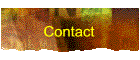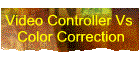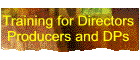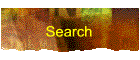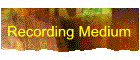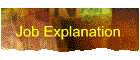(Page 4 of 4 pages for this article «
First < 2 3 4)
Wednesday, July 21, 2010
Step into the Matrix: What I Learned from Examining RED’s
Build 30 Color Science
Art Adams | 07/21
RED says the MX sensor uses the same colorimetry as their old
M sensor. Others say the improvements are so dramatic that this
can’t be. A search for the truth led me deep into the heart of
The Matrix…
Anyone who has traversed the menu structure of a Sony or
Panasonic camcorder has likely seen the matrix. Like the movies,
this matrix can be a bit confusing until you’ve played with it
for a while. I’m nowhere near being adept at manipulating it,
but I learned enough from building my own pseudo matrix in
Apple’s Color that I have a better grasp of what it’s for
and what it’s meant to do.
The bottom line is this:
A color matrix, or series of color matrices, massages the
raw sensor color data into a form that looks correct on a
specific viewing device, and allows some customization of how
the camera responds to color at a very deep level.
DIT Peter Gray has a page on his web site that deals with
various settings, including the matrix, in the Sony F900, so if
you haven’t seen a matrix before then click
here and scroll down the page for a rough explanation.
There’s also an interesting article about this under DSC
Labs’s Tech Tips column. Look
for Dave Adams of Sky Television.
Every camera has at least one matrix, and typically two or
three. Based on what I’ve seen in my experiments, matrices are
fundamental to the proper functioning of a camera at a very,
very deep level. The matrix most of us have seen is Sony’s
User Matrix, which in many of their cameras offers settings that
read as follows: R-G, R-B, G-R, G-B, B-R and B-G. Many engineers
I’ve spoken to understand that these controls “push”
colors around on a vectorscope, but my experiments have shown me
that the matrix is more complicated than that:
Matrix settings either
(a) mix a color channel signal into another color channel
signal, or
(b) subtract a color channel signal from another color
channel signal.
For example, (b) is how I eliminated green spill from the
RED’s Camera RGB color space on the previous page: the blue
channel saw a lot of blue and a little bit of green, so I told
Color to subtract some of the green signal from the blue signal
until all that was left in the blue signal was a response to the
color blue only..
Except that it wasn’t that simple. With modern cameras it
never is. Subtracting the green signal from the blue channel
solved part of the problem, but not nearly all of it. Clearly
there was more that had to be done.
And with that thought, I decided to build my own matrix (or
matrix emulator) in Apple’s Color. I was curious as to whether
I could build a node tree in the Color FX room that would add
and subtract color channels from each other in such a way that I
could make a Camera RGB image look like RedColor.
Here’s my starting vectorscope showing Camera RGB under
tungsten light:

Here’s RedColor:

And here’s the look I was able to build using a node tree
in Color:

I’ve got the basic shape correct, although some of my
colors are a bit oversaturated compared to RedColor. The
important thing is that the colors fall onto their proper
vectors, even if they don’t fall into their designated boxes.
(An electronically-generated color bar signal will put all the
colors into their boxes, but this rarely works when shooting in
the real world. A “vector” is a line that passes from the
center of the display through each color box, and as long as
each color falls somewhere along its vector it’s usually okay
even if it doesn’t fit neatly into its little box.)
There are some other problems as well, so let’s look at
what the actual charts look like. Here’s RedColor:

And here’s my look:

Close, but no cigar. Well, not an expensive cigar, anyway.
Lest you think this was easy, here’s the node tree I
created in Color over the course of several hours:

This may look complicated, but it’s really not—at least
not at this level. What I did was isolate the three color
channels—red, green and blue—and then create branches where
I could add or subtract the signals from the other color
channels. For example, after isolating the red channel I set up
branches where I could add or subtract blue and green; for green
I set up branches that could add or subtract red and blue; etc.
Mostly I subtracted colors, which meant that I was
compensating for the colored filters on the photosites seeing
colors other than their own. (A little of this is essential,
otherwise secondary colors like cyan, yellow and magenta will
suffer horribly—as they do on many older cameras.)
It’s important to note that we are talking about color
signals, not actual colors. On the previous page I didn’t
really subtract green from blue; instead I subtracted a green signal
from a blue signal. The signal itself isn’t a color,
it’s just information that lets the camera’s processor know
how much color is present at points in the image so it can build
an RGB picture. When you subtract a signal from a signal
you’re merely removing one signal’s influence from
another’s, as opposed to subtracting one color from another
color which results in a new color.
Think of a color signal on its own as a monochrome image. As
an example, I created some imperfect but good enough examples in
Photoshop. Here’s blue:

And here’s green:

Bright tones mean that the a color channel sees its color in
the image and dark tones means it doesn’t. If we take the
values in the green channel and subtract them from the blue
values, the parts where green values are the highest will wipe
out the areas where blue overlaps, because the blue values are
lower. That has the effect of eliminating green contamination
from the blue signal, making blue much more pure.
Conversely, as green doesn’t see much blue if it sees any
at all, green’s values will be very low in the blue areas of
the chart, and subtracting low green values from high blue
values leaves the blue portions of the image alone.
Since we’re doing all this work only in the blue channel,
blue is the only color affected.
This delicate balance is what differentiates one model or
make of camera from another. It’s all about what filters are
used on the photosites to detect red, green and blue, and how
their signals are mixed together to form pure and pleasing
colors. There’s no such thing as a pure green, pure blue or
pure red filter because colors are comprised of a range of
wavelengths, not a single wavelength. The filters on the
photosites often pass a range of wavelengths to the photosite,
and occasionally have sensitivities, or “leaks,” where they
shouldn’t. (Infrared comes to mind.)
In addition, it’s beneficial for each color channel to be
at least a little sensitive to other colors as that’s how
secondary colors are made. If photosites only see very narrow
wavelengths of red, green and blue then they’ll never respond
to yellow or magenta or cyan. Some overlap is necessary.
On this
web page you’ll see charts of the spectral response of a
number of popular DSLR cameras. Note how all the colors overlap
somewhat in spectral response, and yet these cameras reproduce
very pretty and accurate colors. That’s because every image is
being processed through a color matrix, either in the camera
(JPEG) or later through an import plugin or some other software
tool (raw). There’s a formula that these manufacturers
developed that allows them to selectively add and subtract color
channels from each other so that all these different signals
blend into a very pleasing and accurate color palette. This
matrix is specific to the spectral properties of the red, green
and blue filters used on their sensor. (This is true of any
camera.)
When you look at matrix numbers you are seeing deep into the
heart of the sensor, right down to the way the dye filters on
each photosite respond to their designated wavelengths of light.
That’s pretty amazing, and very powerful.
In a camcorder there are often multiple matrices. In the Sony
F900, for example, there are four obvious matrices:
(1) The OHB matrix. This adjusts for color differences
between this camera’s optical head block
and any other F900’s optical head block. At a very basic
level the OHB matrix strives to make all F900 cameras look the
same in spite of subtle differences in their prisms.
(2) The preset matrix. This is how you specify a color
space for viewing. If you’re shooting for broadcast you may
set this to ITU (Rec) 709 to make sure that all the colors you
capture are “legal” and look correct on a standard HD
monitor.
(3) The user matrix. This is where you can customize how
the camera responds to color in a manner that you choose.
Adjusting this is not for the faint of heart, as channel
mixing requires a interesting blend of technical know-how,
experience and voodoo.
(4) The multi matrix. This allows the user to select a
swath of color and affect it exclusively. This is handy if you
need to make a product a very specific shade of color that the
camera doesn’t automatically reproduce accurately. This is
the simplest matrix and allows the user to grab a “pie
slice” of the vectorscope and drag it one way or another.
In the RED ONE MX there’s matrixing that happens as part of
the de-Bayer process, and a matrix that is applied in-camera to
the monitor outputs (RedColor or “raw”). Multiple matrixes
are available in Red-Cine X. By selecting RedColor, RedSpace,
Camera RGB or any other option you are choosing to interpret the
recorded RGB signals through a specific color matrix. (RedColor
is the matrix that produces ITU (Rec) 709-compliant color for
viewing on any standardized HD monitor.)
I saw an interesting demonstration of the matrix years ago
when watching an F900 demo at Bexel in Burbank. The engineer
aimed the camera at a gray card and then dialed a number of very
extreme numbers into the User matrix. The gray card didn’t
change at all, but when he zoomed out and revealed the room
every color in it was severely messed up. You can’t adjust a
color matrix by looking at a grey card or grey scale chart: you
must observe known color references during the process. Matrices
respond to very specific colors, so you have to look at those
very specific colors in order to see how they change.
That’s where our old friend the Chroma-Du-Monde chart comes
in.
Here’s RedColor’s waveform from the above experiment:

And here’s the look I created:

I got close, but it’s not a perfect match. The important
thing, though, is that all the color channels have “arms.”
See how the left and right sides of each color have notches that
show how they are responding to colors on the chart? The
downward blue notch on the left of the blue channel shows that
it isn’t seeing green, and the upward notch on the right shows
that it is seeing blue. The green waveform shows that green,
too, is only seeing green in parts of the chart that contain
green, as does the red waveform (although red shows up
differently as both of the chart’s side columns show
decreasing amounts of red from top to bottom).
These “arms” show color separation, which is very
important for pure and accurate color: not only do the colors
need to fall onto the proper vector on the vectorscope, but they
need to have broad distinct “arms” on the waveform in order
to show that they are only responding when they see their own
color in the chart (and in the real world). A Chroma-du-Monde
chart and a parade waveform monitor are the only way to see this
accurately.
While working only with a vectorscope I discovered that I
could get the colors onto the right vectors and still have a lot
of crossover between colors. Remember the blue notch that
started all this?

When I created my own matrix I discovered that if I only
watched the vectorscope I could get all the colors lined up with
their little boxes but STILL not create that notch. I could get
blue and green to look proper on a vectorscope, but green was
still contaminating blue. In order to eliminate that
contamination and recreate that notch I had to watch both the
vectorscope AND the parade waveform, because the vectorscope
didn’t tell me where colors were crossing over. My process
went like this:
(1) Separate Camera RGB into its red, green and blue
components
(2) Look at the chart for obvious color contamination, such
as blue in the greens. Work on one channel at a time.
(3) Add and subtract colors from that color channel to get
that color into its vector (in line with its color box on the
vectorscope) taking my clues visually from the chart. (Does
green look bluish? Then subtract some of the green channel
from blue and see what happens…)
(4) Look at the parade waveform and see if the color I’m
working on has big “arms” or not. If it doesn’t, go back
to step 3 and try subtracting and adding other colors. If it
does have big arms, and it lands on the right vector on the
vectorscope, move on to the next channel and repeat.
(5) Do the channels still fall along their vectors on the
vectorscope? Tweaking one color channel affects all the
others, so if I change one I frequently have to go back and
tweak the others. If the colors line up on the vectorscope,
move on. If not, go back to step (2) and try to place each
color in its vector without sacrificing the “arms” on the
waveform.
(6) Repeat endlessly until done.
Adding and subtracting color signals from a color does two
things: it affects where that color falls on a vectorscope,
which shows color accuracy; and it affects color separation,
making sure that each color channel is pure when viewed on its
own. The vectorscope shows color accuracy, while the parade
waveform shows color separation.
Back at the beginning of this article I mentioned that this
journey started as an experiment to determine whether the RED
ONE M and RED ONE MX sensors shared the same color filters. Here
are some waveform/vectorscope images from Color that show the
results of the tests. Remember that I didn’t tamper with these
images in any way, using white balance presets in both cameras,
so the images are not perfectly white balanced. This reveals
itself in two ways:
(1) When white balanced the center of the vectorscope will
show a tight white dot. In these images you’ll notice that
the center of the vectorscope is not a tight white dot and
that the chart doesn’t always look perfectly accurate. The
direction of the white dot tells you what the color bias is,
so if the dot is skewed toward blue then expect the chart to
look blue.
(2) When the white dot is skewed that means the overall
vectorscope pattern is skewed in the same direction. This
does not change its shape. Compare the shapes of the
vectorscope patterns, not where they fall on the scope.
(3) Same with the waveforms: they won’t match perfectly
due to the different white balances, but you’ll be able to
see where the “arms” fall and that tells you a lot about
color purity.
All of these tests were shot with the cameras set at ASA 400.

M sensor, daylight, RedColor. White balance is a little on
the cyan side.

MX sensor, daylight, RedColor. White balance is cyan-blue,
but the basic shape of the vectorscope matches the M sensor.
Notice how tight the dots are on the MX sensor, which shows that
it displays considerably less chroma noise than the M sensor.

M sensor, tungsten, RedColor. White balance is a little
cyan.

MX sensor, tungsten, RedColor. White balance is a little
cyan. Once again the shapes are roughly the same, including the
way the dots smear on the blue-yellow axis. We saw that earlier
in the experiment where I subtracted green from the blue
channel.
Based on this comparison my best guess is that RED is using
the same colorimetry in both cameras, and the only significant
difference between the two is that the MX sensor is much, much,
much quieter than the M.
I’ve learned a lot from this process. Specifically, I
learned that what I thought was a RED-specific flaw is actually
representative of what every camera manufacturer has to deal
with in one way or the other. While the RED’s path has been
fraught with growing pains, those pains have allowed us to see
inside a process that is normally hidden from view. One thing is
for sure: from a color and noise perspective the RED ONE is
finally a mature camera.
Thanks to Adam
WIlt and Meets
the Eye Productions for their help in shooting the tests
used in this article. Thanks also to Gary Adcock and Bill Hogan
for spot-checking this article and David Corley and Michael
Wiegand of DSC Labs for their insights.
Disclosure: DSC Labs sends me free charts for my tests and so
far hasn’t asked for any back.
Art Adams is a DP who makes frequent trips to the heart
of the matrix. His website is at www.artadams.net.
(Page 4 of 4 pages for this article «
First < 2 3 4)

Art Adams | 06/17
Wouldn’t it be great if someone designed an
easy-to-use color chart that could be quickly and
easily used in the field? Well, someone did. And
they call it The Hawk.
It wasn’t until I worked at the DSC Labs booth
at NAB that I discovered The Hawk… and it blew me
away. It’s a very simple chart, but it offers a
colorist (professional or amateur) the most critical
information necessary to accurately…
|
Art Adams | 06/11
The project started out as a web-only teaser.
When the client saw it they added another shoot day
and turned it into a national spot. Here’s why,
and how.
Originally slated to be a web-only spot, the
first shoot day went so well that when the client
saw the results they ordered a second shoot day,
added an actor and made a $1m+ national ad buy.
|
Matt Jeppsen | 06/02
35mm, 16mm, Alexa, Red MX, PMW-F3 and DSLR
compared
We geeks are pixel pushers, and we love charts
and scientific testing of camera systems. It’s an
essential part of understanding where the system
breaks, and it informs your…
|

You must be registered to comment. This
is an effort to reduce spam. Please REGISTER
HERE.
Single click from RSS feed to main article ... thank you
Scott. I’ve wanted this and I like it.
Posted by Rob
on 07/21 at 01:17 PM
Great article, it really helped me understand more about
how the in camera processing works.
But… Could this also be applied on post production?
As in, is this possible with all camera’s? It seems to me
this would be a great way to get more/better color out of
any footage.
Or is that a general concept of grading I don’t know
about?
Posted by BBuijsman
on 07/22 at 03:52 AM
The RED ONE was the first camera that offered a
“digital negative” at an affordable price point. Up till
then, if you’d asked any established company if this was
something they’d be wiling to offer, they’d have said
“No; unless you want to shoot with an F35 in S-Log, or
maybe a Varicam in Film Rec mode, no one wants that unless
they have a lot of money.”
Traditionally video/HD has been the “affordable”
medium. You could turn it around quickly as the image was
baked in and ready to go—there was no need for pricey
color grading. I spent many years working in the corporate
and broadcast markets knowing that whatever I shot that day
was never going to be touched again beyond basic editing.
RED proved that people do want a “digital negative”
and are willing to jump through hoops to get it.
Even now, though, there are few cameras that will give
you a “flat” image you can grade in post. Varicams offer
“Film Rec” gamma which is reasonably flat for grading,
but it also works brilliantly as a WYSIWYG adjustable gamma
curve. I’ve used it many times and I’ve never graded any
of that footage. Alexa will offer LogC; Sony offers S-Log
but only on their highest-end cameras; and even DSLR’s,
which you’d think would offer you some sort of raw
imaging, don’t—probably because the compression is so
high that they don’t want you to push the image around
much in post as it wouldn’t hold up.
I think you’ll see more and more of this going forward,
and I think Alexa will set the trend: you can record Rec 709
to ProRes and get WYSIWYG images, or you can record LogC and
grade it later. Or you can watch Rec 709 on your monitor and
record LogC elsewhere, or record Rec 709 to the CF cards for
editing and then conform and grade the LogC files later…
I think Sony and Panasonic will be slow to adopt this
attitude, as historically they’ve worked really hard to
make their cameras beautiful right out of the box, but
eventually every camera should work this way. There’s no
reason for it not to. Meanwhile, unless you’re shooting
with a RED, and Phantom or a really high-end Sony camera
you’re probably stuck with images processed through a
couple of baked-in matrices. This is mostly due to corporate
culture that think the greatest benefit of video and HD is
immediacy.
There have been, and always will be, people who want to
see what they are getting as they get it and who don’t
want to spend the money and time to grade it later.
When you get access to raw material you can learn an
awful lot about how cameras work. Manufacturers don’t
always want you to know what’s going on under the hood.
Posted by Art Adams
on 07/22 at 09:02 PM
|